How to Manage Your DASH Subscription
Update Your DASH Billing Settings, Add Or Change Payment Methods And Switch Subscription Plans, So You Keep Your Payment Info Current And Manage Your DASH Plan Preferences Seamlessly.
Access Billing Settings
-
From the DASH Agent Dashboard, click on your name at the top-right corner of the screen.
 The top-right menu to access your account settings or log out of DASH.
The top-right menu to access your account settings or log out of DASH.
-
Click on the "Billing" link
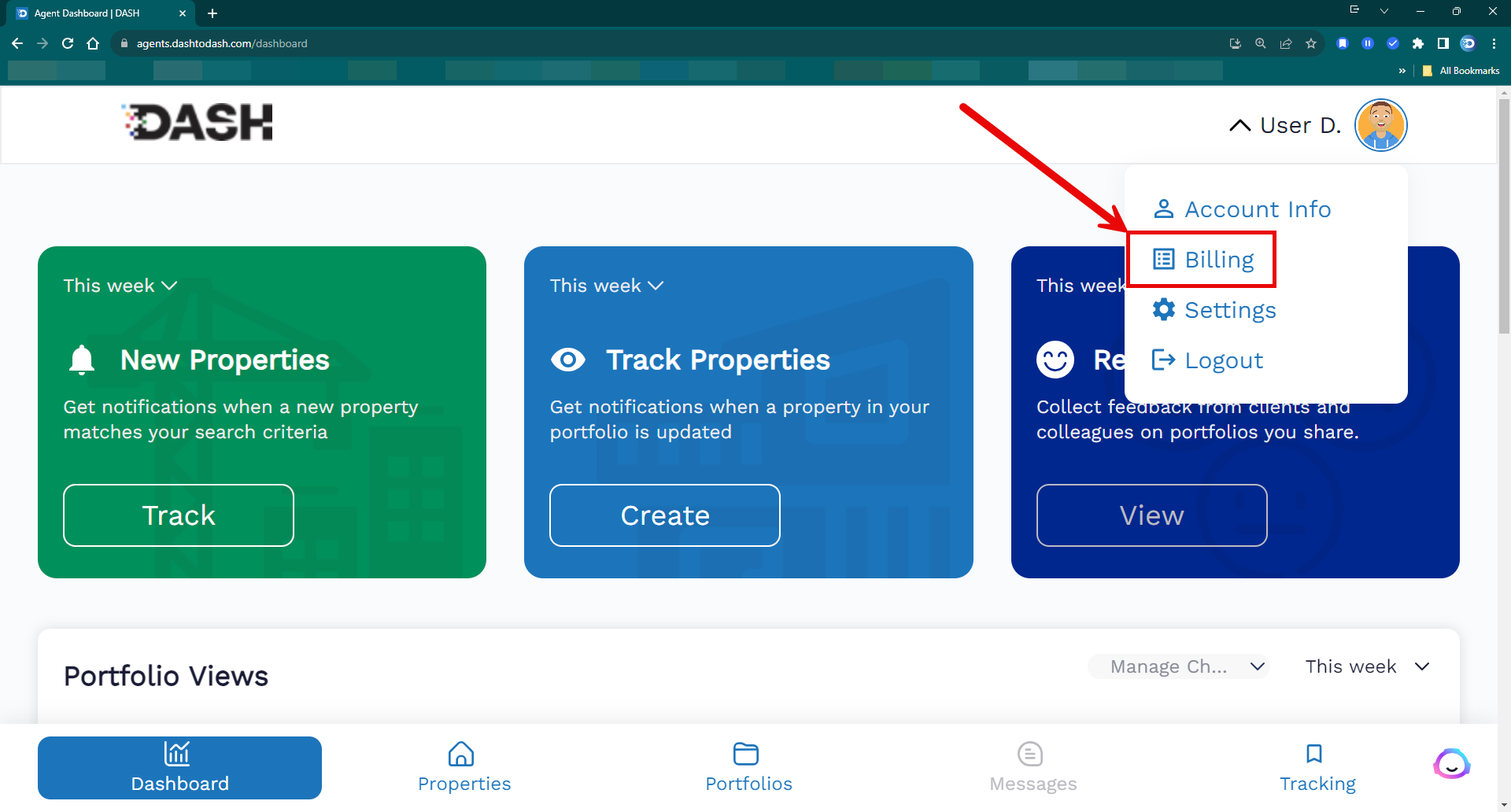 The Billing link in the Account menu takes you to your billing settings.
The Billing link in the Account menu takes you to your billing settings.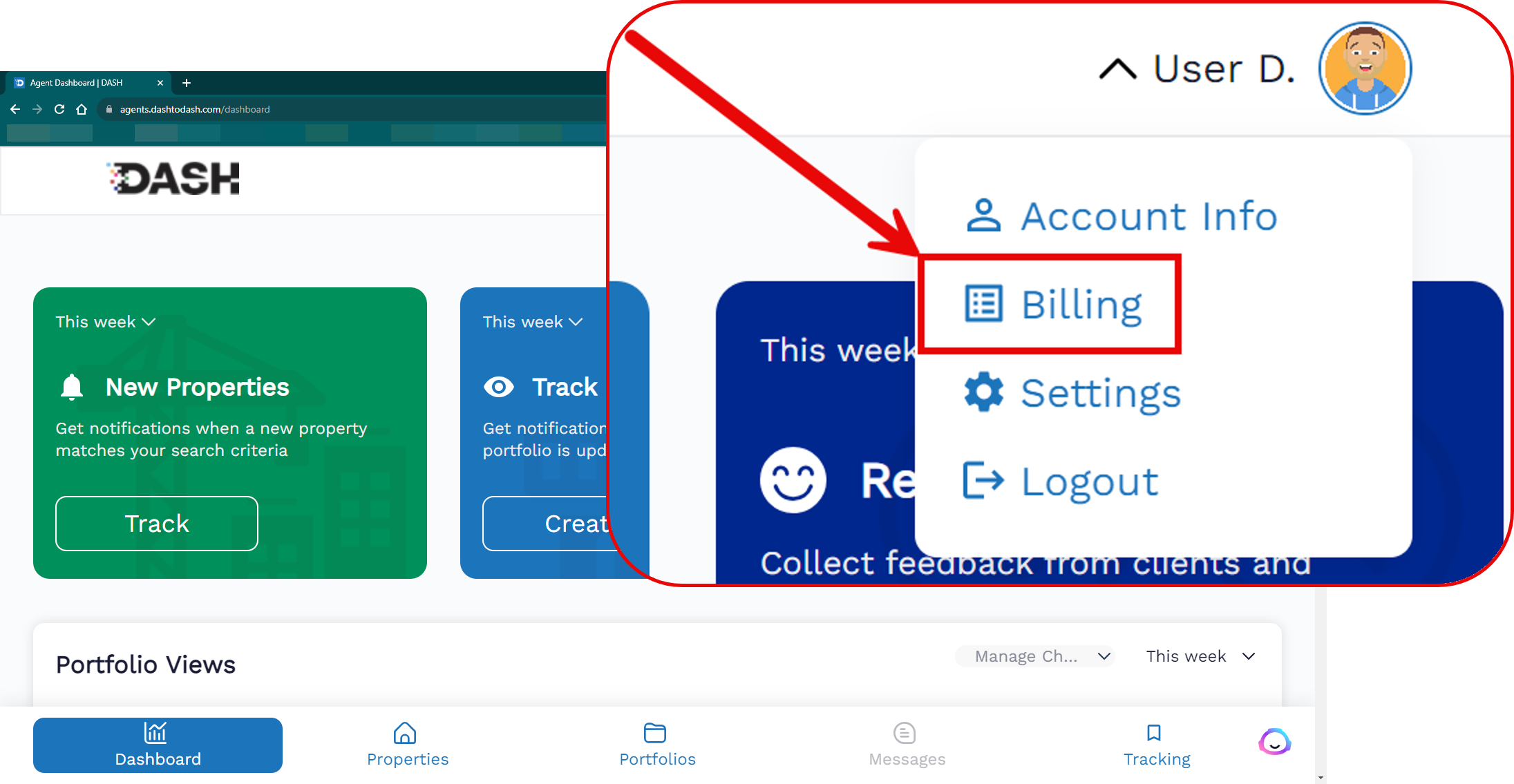 The Billing link in the Account menu takes you to your billing settings.
The Billing link in the Account menu takes you to your billing settings. -
You will then be taken to the billing and subscription management page
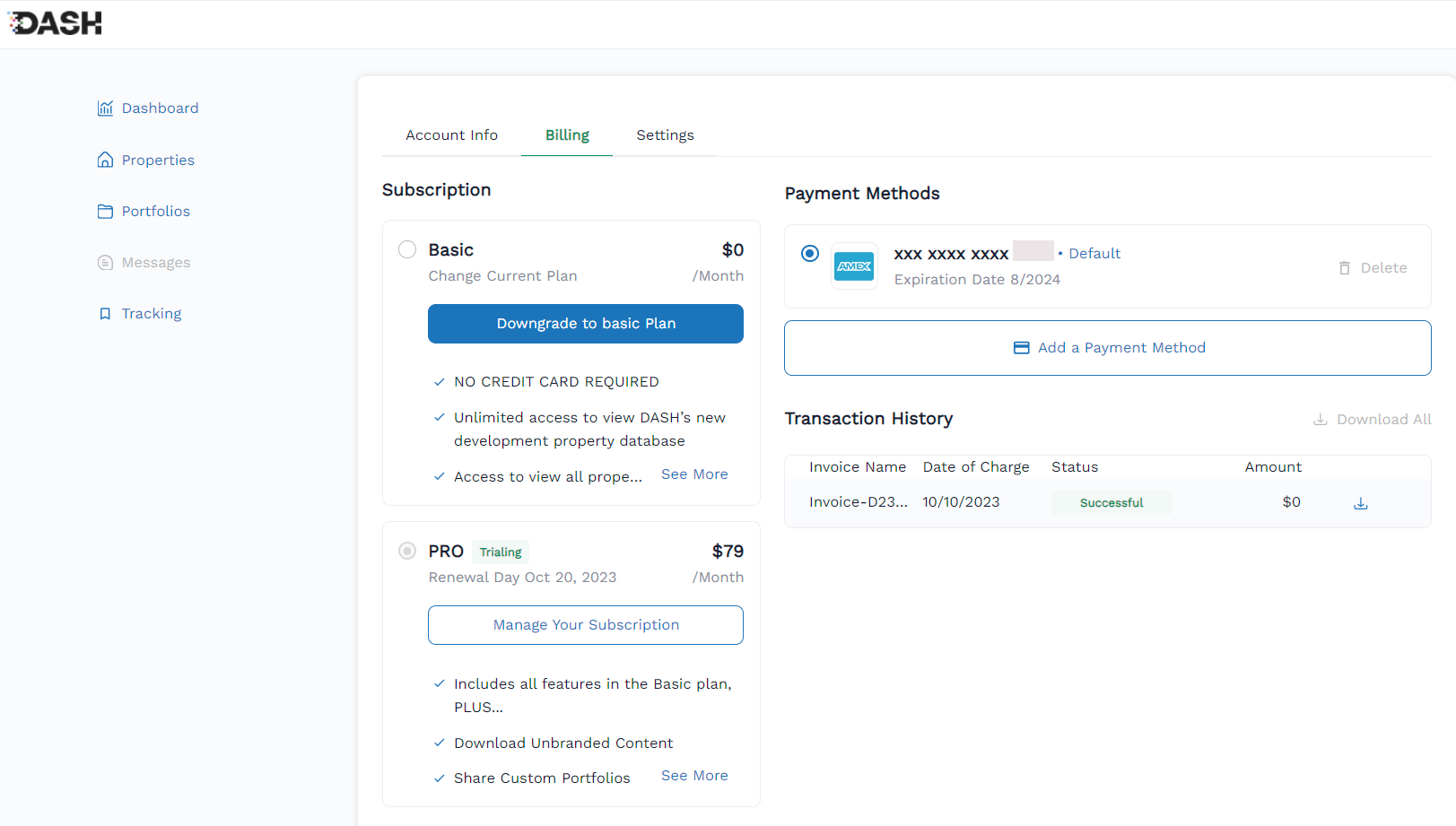 The "Billing" setting in the account menu brings you to the subscription and billing management page.
The "Billing" setting in the account menu brings you to the subscription and billing management page.
Changing Your Payment Method
- Follow the steps above to access the billing settings
-
Click "Add Payment Method" to add the new payment method for your subscription
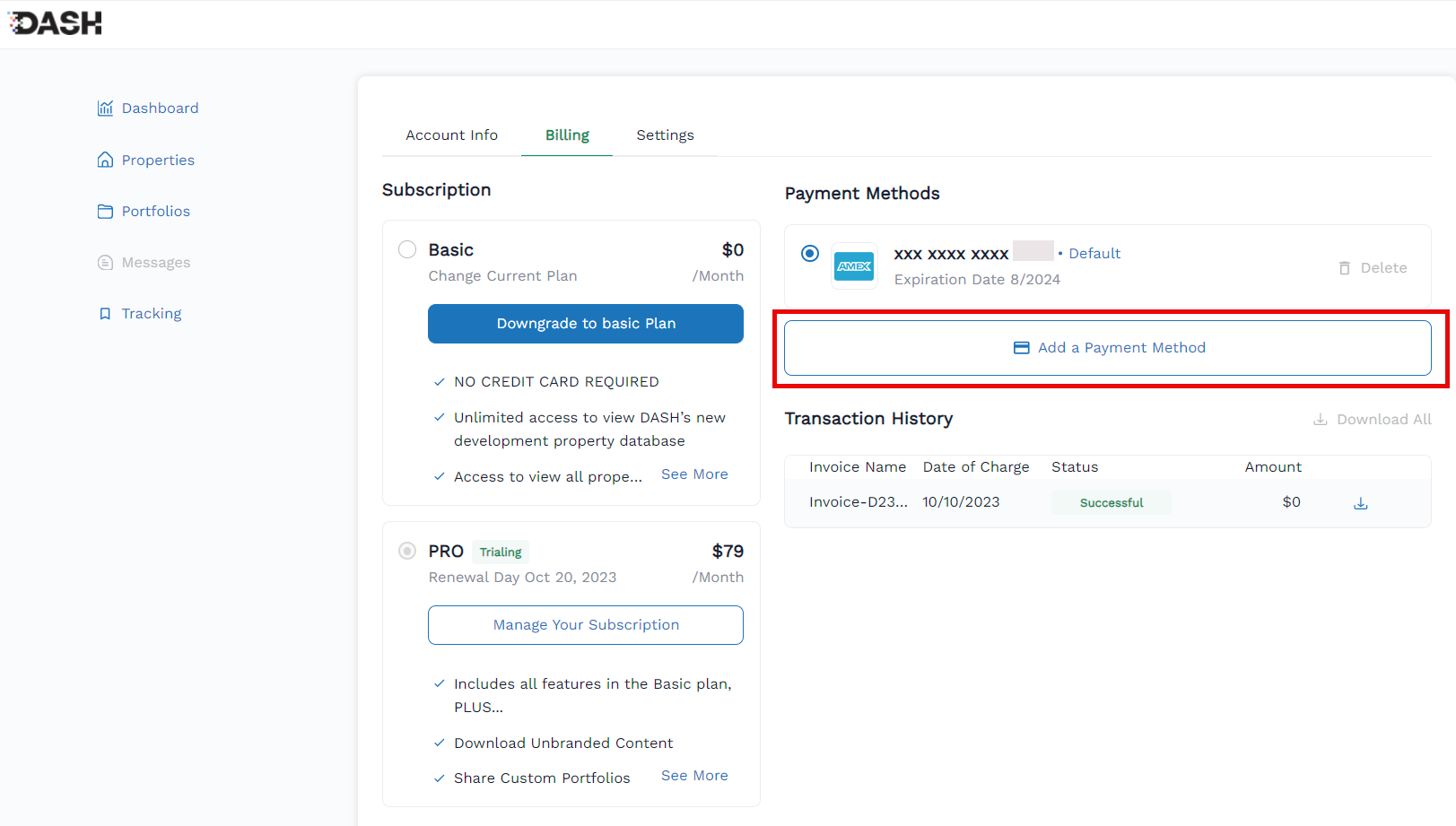 Click "Add Payment Method" to add the new payment method you want to use.
Click "Add Payment Method" to add the new payment method you want to use.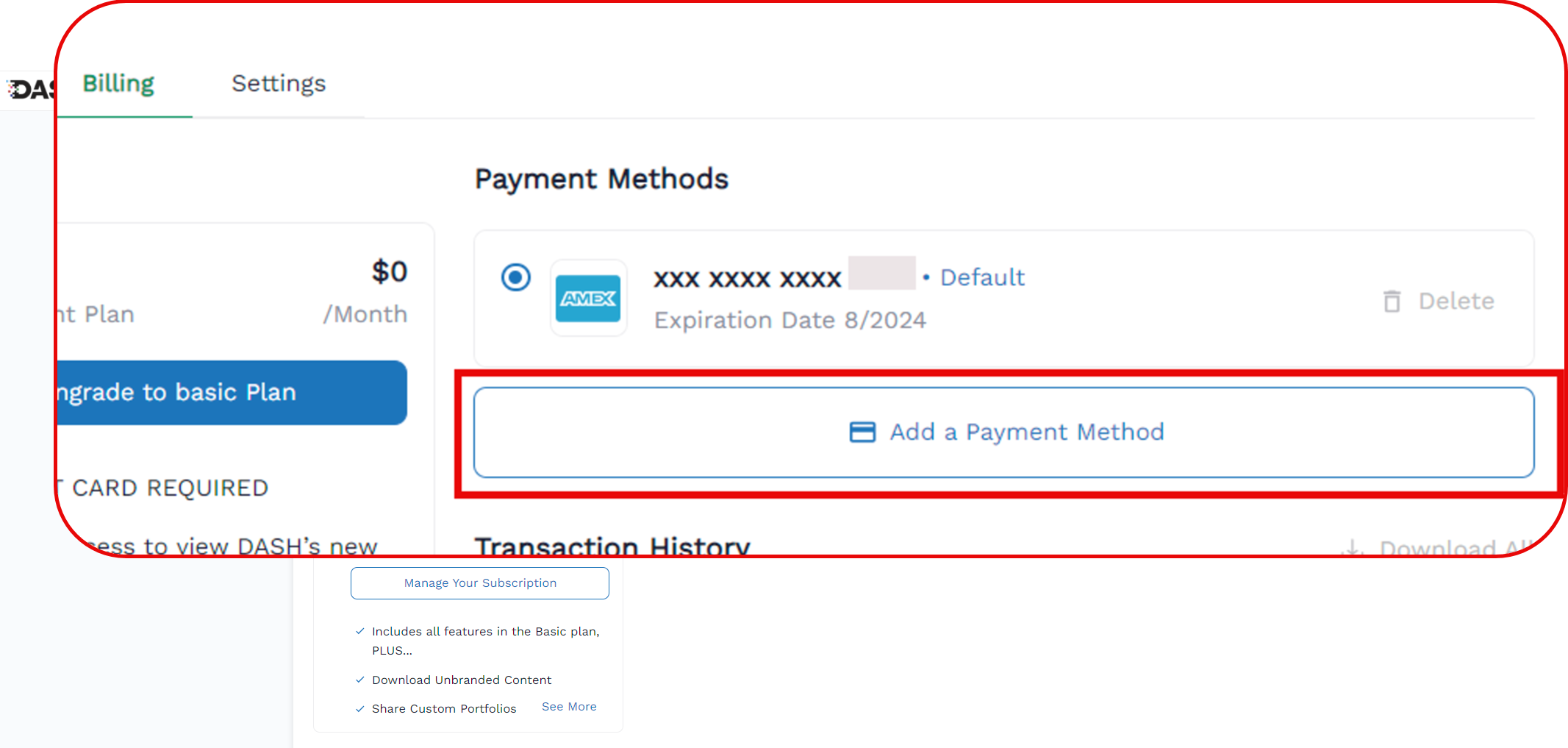 Click "Add Payment Method" to add the new payment method you want to use.
Click "Add Payment Method" to add the new payment method you want to use. -
Enter your new credit card information with it's associated billing address and click "Add"
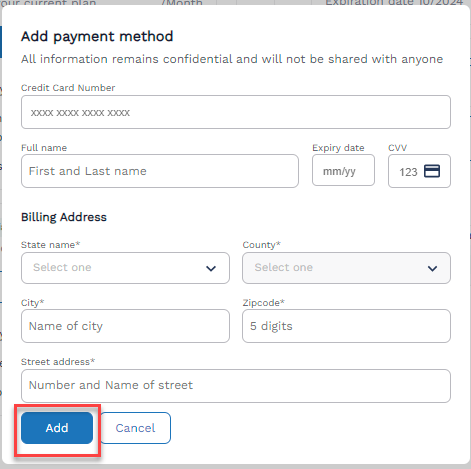 The Payment Method addition screen
The Payment Method addition screen -
Change the radio button to select the new payment method as the default. You will see a confirmation message at the top-right after you make the change and it will show "Default" next to the your new default payment method.
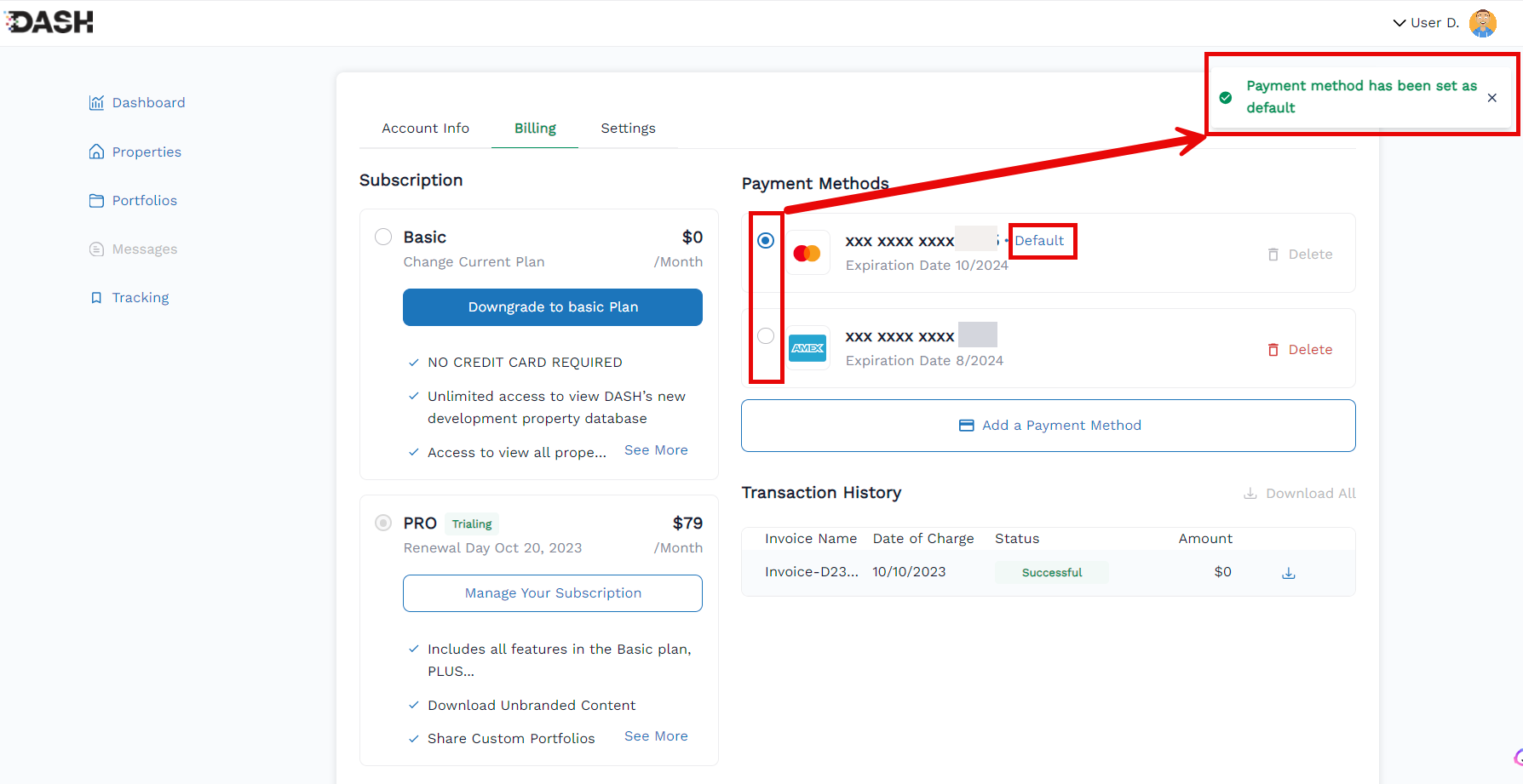 Change the default payment method by switching which radio button is selected.
Change the default payment method by switching which radio button is selected.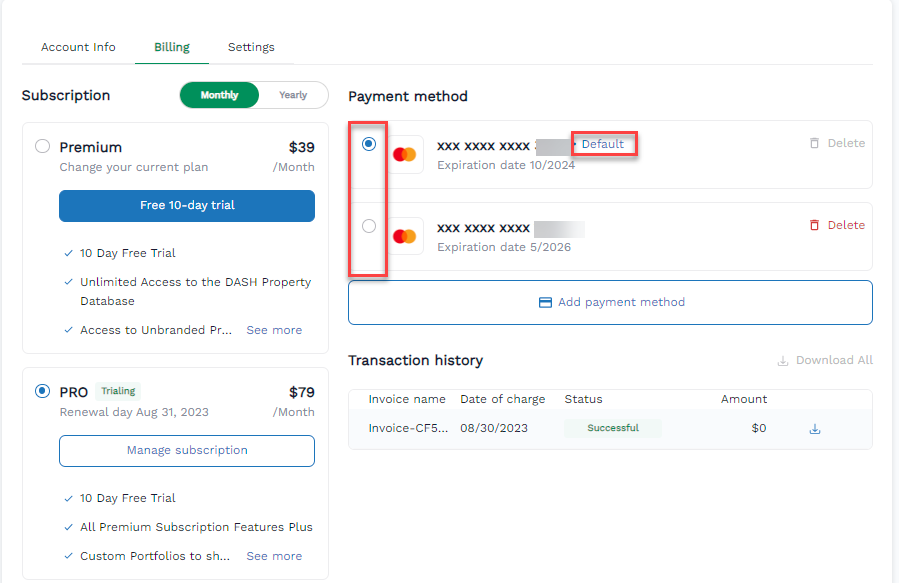 Change the default payment method by switching which radio button is selected.
Change the default payment method by switching which radio button is selected.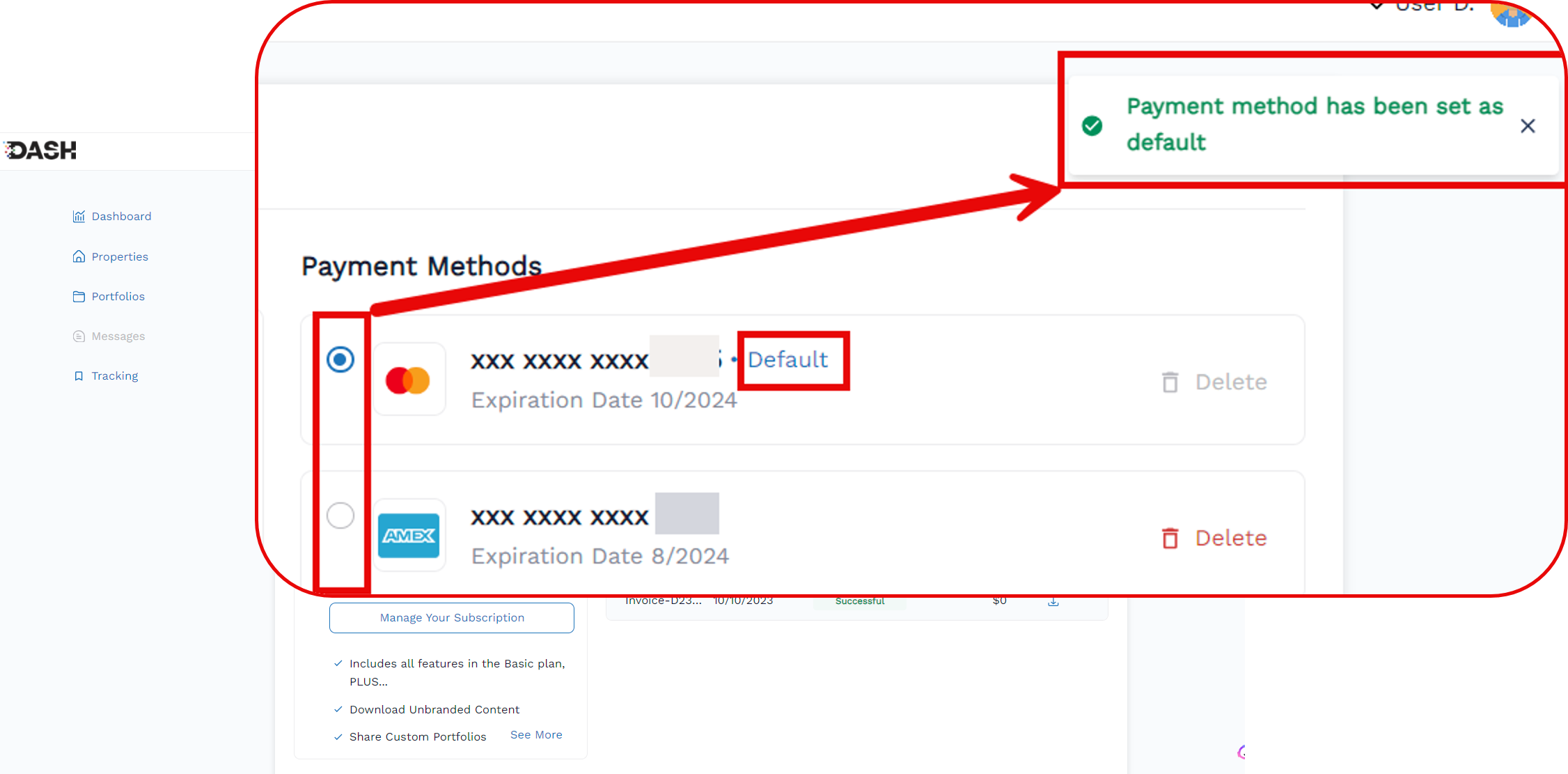 Change the default payment method by switching which radio button is selected.
Change the default payment method by switching which radio button is selected.
Change Your Subscription Type
- Follow the steps above to access the billing settings
-
Change the subscription type by changing the selected radio button from it's current location to select the subscription type you want.
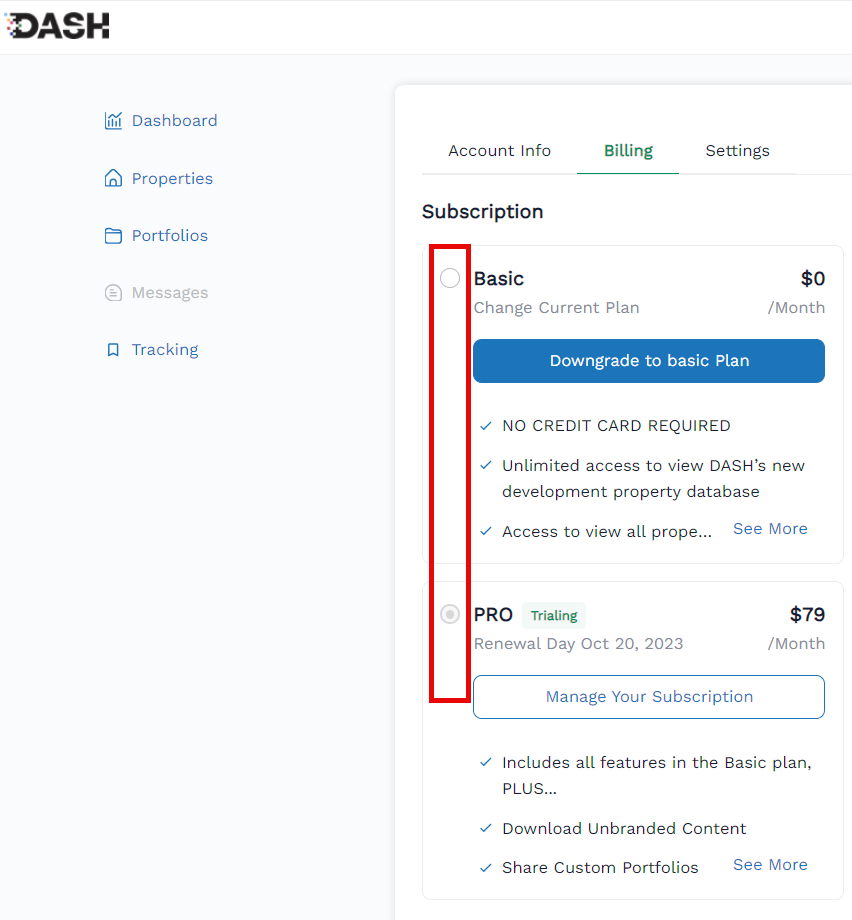 Changing the selected radio button and confirming the change, changes your DASH plan.
Changing the selected radio button and confirming the change, changes your DASH plan. -
Confirm the subscription change in the pop-up, and the change will be finalized.
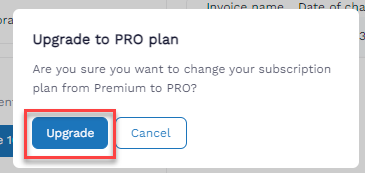 Subscription change confirmation message.
Subscription change confirmation message.