Downloading Property Materials
Download Unbranded Property Marketing Materials, Individually Or In Bulk, And Request Branding Removal To Get Client‑Ready Brochures, Fact Sheets, Floor Plans, Images, Videos, And More Within 48 Hours.
DASH provides access to unbranded marketing materials with every property for which marketing materials are available. These typically include any combination of Brochures, Fact Sheets, Floor Plans, Images, Videos, Payment and Commission Schedules, and other documents.
If you see property materials with branding that you would like removed, please send a request to unbranding@dashtodash.com and our team will review and update you within 48 hours.
Download Individual Files
Any file can be downloaded from the preview window by clicking the download icon at the bottom-right corner of the preview window.
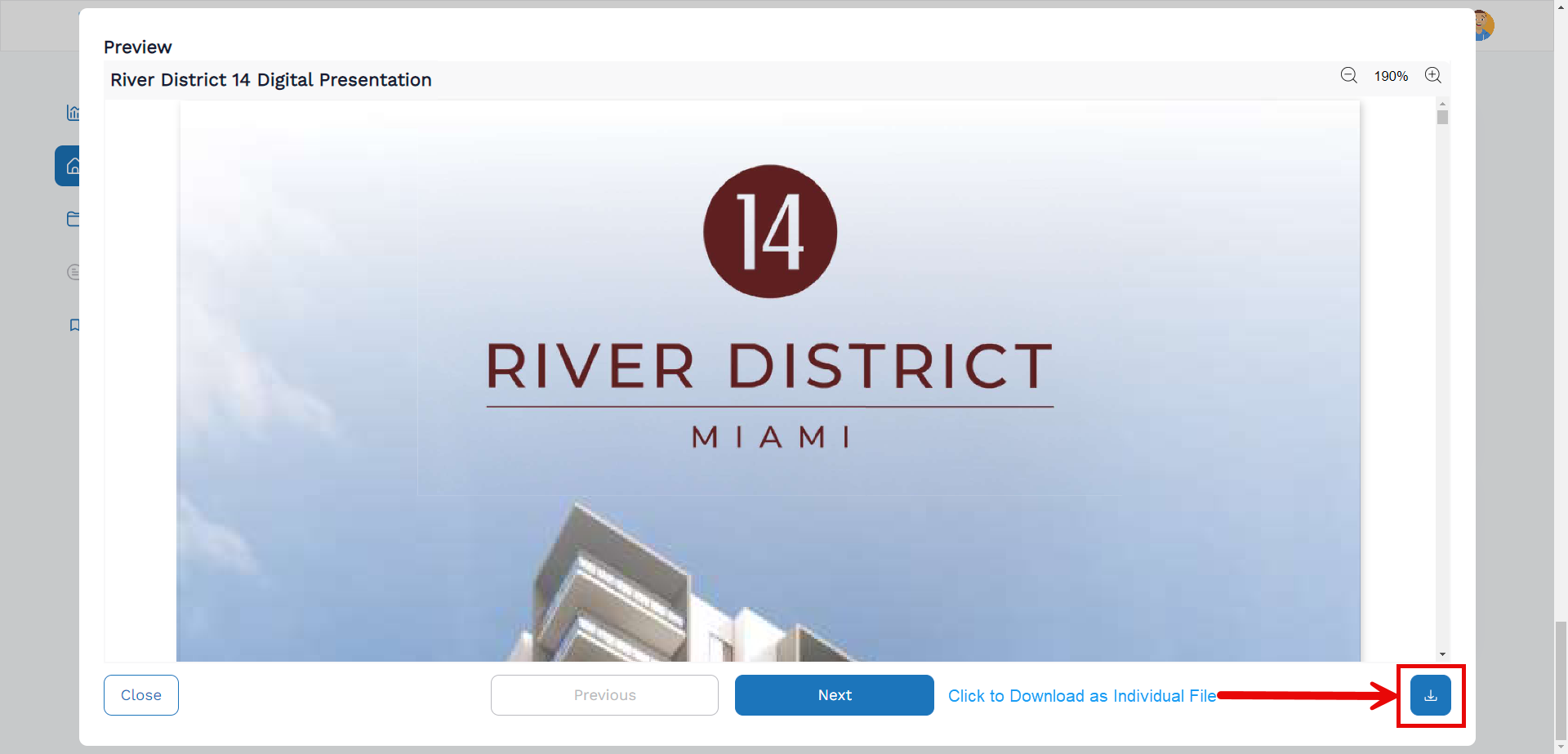
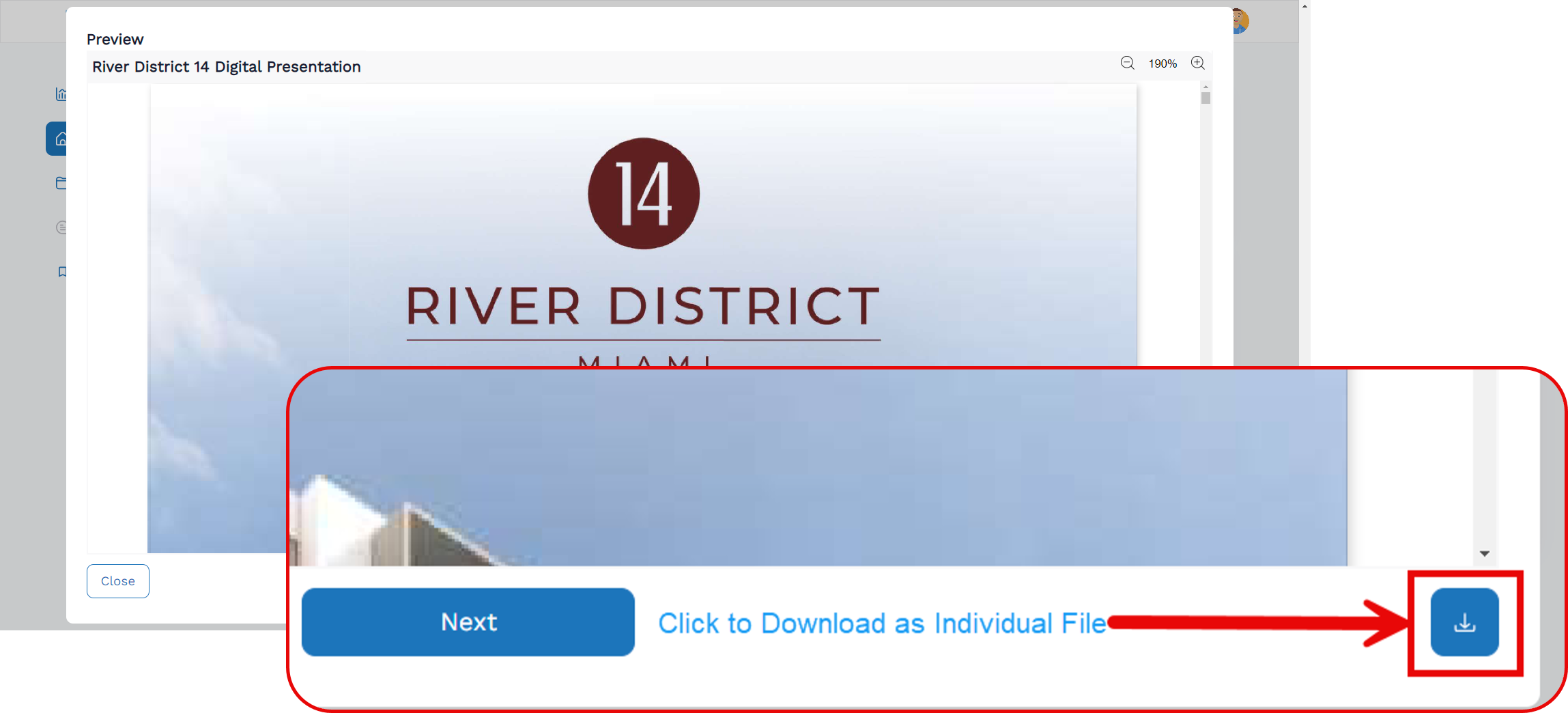
An individual file can also be downloaded by clicking the checkbox at the top-left of the file and then clicking on "Download selected". The checkbox only appears when the mouse is placed over the file.
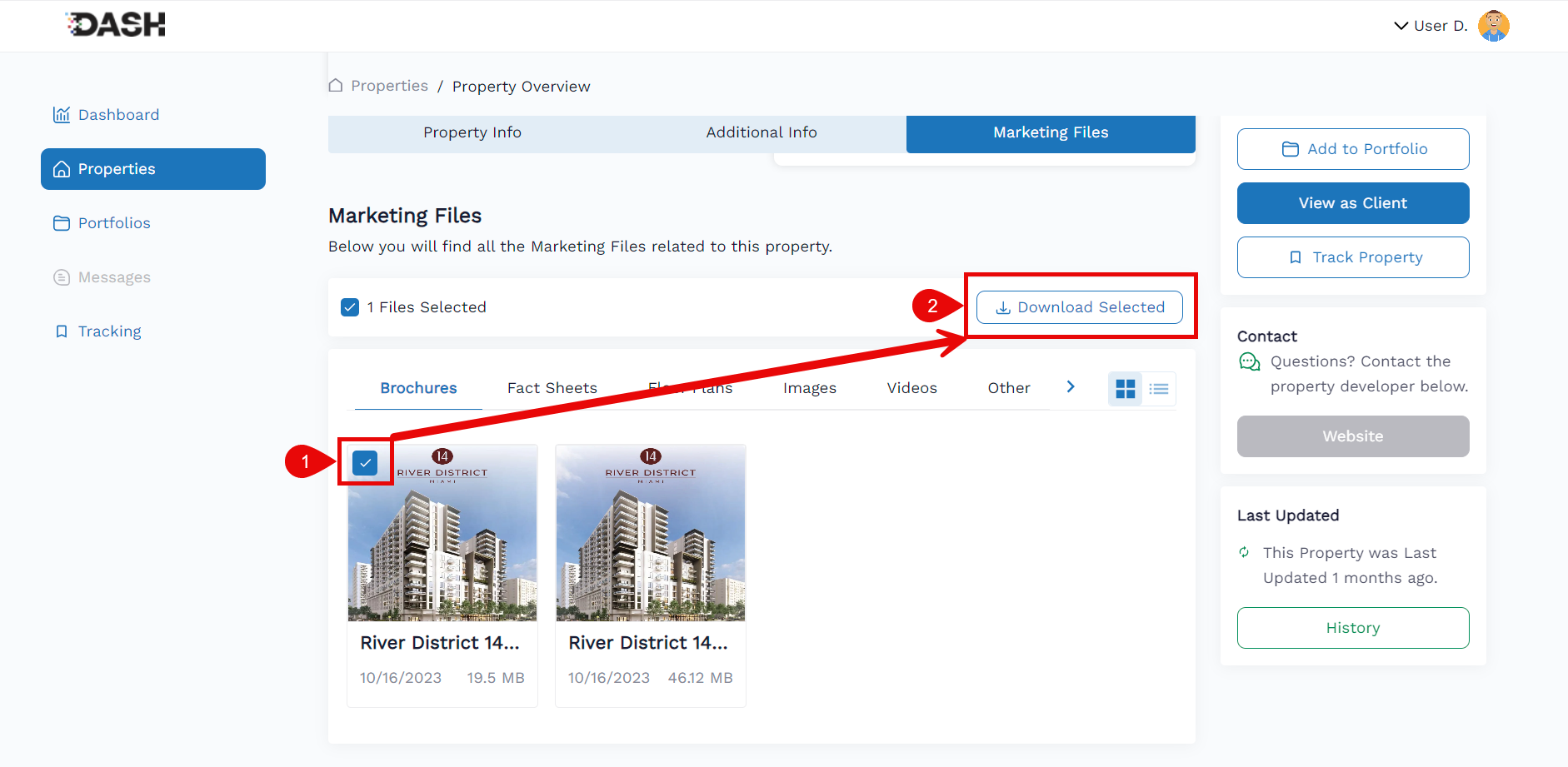
Downloading Multiple Files
You can download multiple files from the same property, but if you refresh the page or go to a different property, your download queue will be emptied.
When downloading multiple files at once, all files will be added to a .zip archive and then downloaded.
To download multiple files:
- Navigate to the property you are interested in
-
Click on the "Marketing Files" tab or scroll to the bottom of the page
 Click on the "Marketing Files" tab or scroll to the bottom of the page to access the property's downloads.
Click on the "Marketing Files" tab or scroll to the bottom of the page to access the property's downloads. Click on the "Marketing Files" tab or scroll to the bottom of the page to access the property's downloads.
Click on the "Marketing Files" tab or scroll to the bottom of the page to access the property's downloads. -
Click on the checkbox at the top-left corner of each file that you want to add to the downloaded zip file. You can add as many files as you like, from as many categories as you want, from the current property.
You can also click one of the oval buttons (the buttons with the yellow square around them) where available to add all the files in that category subfolder to the download queue.
 Property downloads with multiple files added to the download queue.
Property downloads with multiple files added to the download queue. Property downloads with multiple files added to the download queue.
Property downloads with multiple files added to the download queue. -
Click the "Download Selected" button to initiate the download when all files you want have been selected.
 Click on "Download Selected" with multiple files checked to download all the selected files in a Zip archive.
Click on "Download Selected" with multiple files checked to download all the selected files in a Zip archive. Click on "Download Selected" with multiple files checked to download all the selected files in a Zip archive.
Click on "Download Selected" with multiple files checked to download all the selected files in a Zip archive.
 Click on the "Marketing Files" tab or scroll to the bottom of the page to access the property's downloads.
Click on the "Marketing Files" tab or scroll to the bottom of the page to access the property's downloads. Click on the "Marketing Files" tab or scroll to the bottom of the page to access the property's downloads.
Click on the "Marketing Files" tab or scroll to the bottom of the page to access the property's downloads. Property downloads with multiple files added to the download queue.
Property downloads with multiple files added to the download queue. Property downloads with multiple files added to the download queue.
Property downloads with multiple files added to the download queue. Click on "Download Selected" with multiple files checked to download all the selected files in a Zip archive.
Click on "Download Selected" with multiple files checked to download all the selected files in a Zip archive. Click on "Download Selected" with multiple files checked to download all the selected files in a Zip archive.
Click on "Download Selected" with multiple files checked to download all the selected files in a Zip archive.